


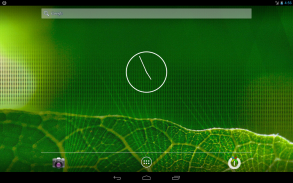
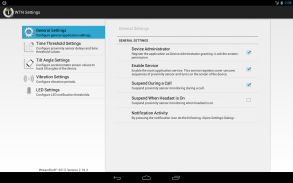
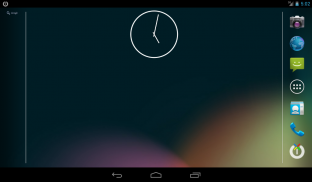



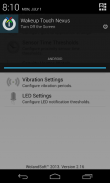
Wakeup Touch Nexus (Open Source)

Descrizione di Wakeup Touch Nexus (Open Source)
This app uses the Device Administrator permission.
WARNING! May not work on marshmallow when notification is not visible due to the new API limitations.
Saves power button from wearing off or even completely replaces it by utilizing proximity sensor for turning the screen on and soft-button (shortcut) for turning the screen off.
In order to use the proximity sensor simply install the application and enable monitoring service. Once it enabled you can turn on the screen by touching and releasing the proximity sensor.
In order to use soft-button for turning off the screen drag and drop the "WTN Turn Off" launcher from list of your applications to the home screen and press it. It may ask for "Device Administrator" activation for the first time. You have to activate it, otherwise it will not be able to turn off the screen.
As alternative way you can turn off the screen by pressing notification icon if it was enabled in settings.
IMPORTANT! You must deactivate Device Administration before uninstalling the app, otherwise you will not be able to uninstall it. You can do that directly from the application settings dialog (go to WTN Settings >> General Settings and uncheck the "Device Administrator" check-box) or you can do it directly from Settings dialog of your device (go to Settings >> Security >> Device administrators and uncheck the "Turn Off the Screen")
For common questions please see the G+ page: https://plus.google.com/u/0/communities/110175170624549847232
This application has open sources released under Apache 2.0 License.
https://github.com/alexs20/WakeupTouchNexus
Tags: Proximity, Gravity, Screen, Display, On, Off, Wake Up
Questa applicazione utilizza l'autorizzazione di amministratore del dispositivo.
AVVERTIMENTO! potrebbe non funzionare su marshmallow quando notifica non è visibile a causa delle nuove limitazioni API.
Salva pulsante di alimentazione da wearing off o addirittura completamente sostituisce utilizzando sensore di prossimità per trasformare lo schermo e soft-button (collegamento) per spegnimento dello schermo.
Per poter utilizzare il sensore di prossimità sufficiente installare l'applicazione e attivare il servizio di monitoraggio. Una volta attivata, è possibile accendere lo schermo premendo e rilasciando il sensore di prossimità.
Per poter utilizzare soft-pulsante per lo spegnimento dello schermo trascinare e rilasciare il lanciatore "WTN Turn Off" dalla lista delle applicazioni alla schermata iniziale e premerlo. Si può chiedere per l'attivazione "Gestione periferiche" per la prima volta. Devi attivarlo, altrimenti non sarà in grado di spegnere lo schermo.
Come metodo alternativo è possibile spegnere lo schermo premendo l'icona di notifica se è stata abilitata nelle impostazioni.
IMPORTANTE! È necessario disattivare Amministrazione dispositivo prima di disinstallare l'applicazione, altrimenti non sarà in grado di disinstallarlo. Potete farlo direttamente dalla finestra delle impostazioni dell'applicazione (vai su Impostazioni WTN >> Impostazioni generali e deselezionare la "Gestione periferiche" check-box) oppure è possibile farlo direttamente dalla finestra di dialogo Impostazioni del dispositivo (vai a Impostazioni >> Sicurezza> > amministratori dispositivo e deselezionare la casella "spegnere lo schermo")
Per domande comuni si prega di consultare la pagina G +: https://plus.google.com/u/0/communities/110175170624549847232
Questa applicazione dispone di fonti aperte rilasciato sotto licenza Apache 2.0.
https://github.com/alexs20/WakeupTouchNexus
Tags: di prossimità, di gravità, schermo, visualizzazione, On, Off, Wake Up


























